 SDL Trados Studio 2021 has arrived! As a beta team member, I’ve spent almost three months testing new features, catching bugs and suggesting improvements. Here’s my low-down on the new SDL Trados Studio 2021.
SDL Trados Studio 2021 has arrived! As a beta team member, I’ve spent almost three months testing new features, catching bugs and suggesting improvements. Here’s my low-down on the new SDL Trados Studio 2021.
Minor improvements bring fewer mouse clicks, easier access, better control and immediate benefit. The game changer – SDL Trados Live – brings more flexibility now and looks to be impressive in the long run. Find out more in my next post dedicated to SDL Trados Live.
But the devil is in the detail, so back to those minor improvements. Here’s a non-exhaustive list of the new features in Studio 2021, ordered – why not – by the joy they bring me right now!
- End of the five-language limit
- More powerful filtering
- New shortcut possibilities
- AppStore inside Studio
- Slicker performance
- Language resource flexibility
- Community forum inside Studio
- Custom auto-localization
- Subscription licensing
End of the five-language limit for the Freelance version
Never again will you have to choose five languages when you start up a Freelance version on a new computer! Gone are the days when you were prompted to add languages you’d never use.
Just one caveat: projects are limited to three target languages, but you can always set up additional projects if necessary.
More powerful filtering
 The Advanced Display Filter (ADF) now incorporates features from the CADF app (SDL Community ADF). If you never installed that app, read on.
The Advanced Display Filter (ADF) now incorporates features from the CADF app (SDL Community ADF). If you never installed that app, read on.
In ADF 2.0, the Content tab offers Boolean search operators, making filters more powerful. You can quickly check and correct names, terminology consistency and acronyms in source and/or target segments. A new option to search for text inside tags means you can filter by bold, bookmarks and more.
The new tabs in the ADF are Segment, Colors and Sampling. Under the Segment tab, you can display by groups of segments. Other segment filters include odd/even numbered segments (not sure how this is useful), identical source and target, segments with comments, and specific fuzzy match ranges.
Tip: Use segment groups to display two separate sections of a file, similar to the MS Word Split Window feature.
The Colors tab picks up any colours detected in the file, so you can filter all text highlighted in yellow, like this:

The new Reverse function at the top of the ADF does what it says, so in the above example, Reverse would switch to all segments without yellow highlighting.
The other two new functions at the top are Highlight (filter a set of segments, highlight them and clear them afterwards) and Generate (create a new sdlxliff file with the filtered segments).
Back in the Editor window, the right-click context menu has new ADF-related additions. To try out these options, select a single word in the source or target text, do a right-click, and then left click Selection Filter.

Tip: The Boolean operator not is still missing from the ADF. To exclude segments containing a specific word, check the Regular Expression box and enter ^((?!word).)*$ in the source or target field.
Tip: To filter for segments containing placeholders, check the Regular Expression box and enter \b(?=\S*[a-zA-Z])(?=\S*[0-9])\b([^\s.]*) in the source field.
New shortcut possibilities
You can now jump to the various windows in the Editor with a keyboard shortcut instead of a mouse click. These shortcuts are flexible – undefined by default and waiting for you to fill them in. To assign them, go to File>Options>Keyboard shortcuts, browse to the desired action and enter your customised shortcut.
Which windows have this new functionality? Termbase Search, Termbase Recognition, Translation Results, ADF, TQA, Concordance and Fragment Matches.
Why define a window shortcut? To jump to that window fast! For example, to see the details of a term in your termbase that’s highlighted in your source segment, create a shortcut to jump to Termbase Recognition, use the arrow keys to reach the term and then simply click Enter (another new shortcut) to open that term in the Termbase Viewer.
If you use AutoHotKey, now you can jump to the Concordance Window, move the cursor to the target segment, copy the whole segment and paste it in the active segment all in a single shortcut!
How do you return to the active segment in the Editor? Use the new shortcut Ctrl+0.
Tip: Reassign the shortcut for the old search box in the ribbon to the new ADF. To do this, go to the shortcut editor and delete the shortcut for Activate Display Filters Search Box (Ctrl+F6). Now insert the shortcut Ctrl+F6 in the Advanced Display Filter 2.0 row. Click OK. Now return to the editor, test your new shortcut and check the focus has moved to the ADF.

Tip: Can’t find a shortcut? Call up Tell me (Alt+Q), type (and select) Show shortcuts, and use Ctrl+F to find the elusive shortcut.
I wish shortcuts I’ve customised were displayed in bold in the above list, to see them at a glance. This idea is listed in the SDL Trados Studio ideas’ page. It needs a vote from you (and action by SDL).
AppStore inside Studio
Breaking news: the SDL AppStore is now accessible from inside Studio! To open the in-Studio AppStore, click the icon at the very top of your screen, in the Quick Access Toolbar.

Highlight an app to read about it in the right-hand pane and then click the download arrow by its name. Plug-ins will be batch installed when you restart Studio.
Standalone apps – such as the Glossary Converter – need manual installation. Click the link that appears at the top of the AppStore window. The default download path is C:\Users\[usename]\AppData\Roaming\SDL Community\AppStore Integration\Downloads and can be customised in the AppStore settings.
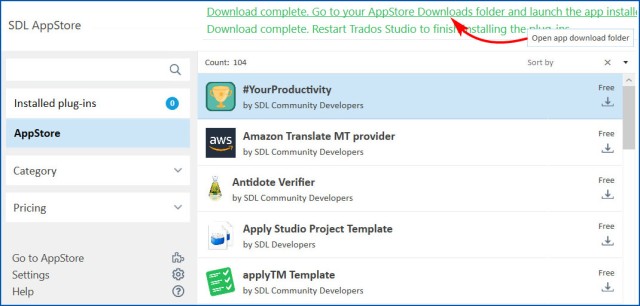
Out of date plug-ins are now easy to spot. In the screenshot above, the zero in the blue circle shows that all my installed plug-ins are up to date.
Tip: Want to uninstall an app? Go to Installed plug-ins and click the bin symbol:
As always with new Studio versions, you’ll find some processes are speedier than before: Quick Add Term is quicker (because it all happens under the hood); opening project settings is noticeably faster; segment merging and splitting is slicker; and running a QA check takes less time than before.
New filtering in the Project and File Windows will speed up your work too if you have scores of ongoing projects or a long list of files in a project.
Over the years, I’ve added variables and abbreviations (language resources) to my translation memories, but never used a language resource template because there was no way to extract my abbreviations from the TM to apply in a template.
Now it’s easy to import and export language resources. Go to the Translation Memory view, open a TM, go to Settings>Language Resources and select a resource, such as source language abbreviations.

Click Export all to export the full list as a .txt file. Import the .txt file into another TM or a language resource template.

As you can see in the screenshot above, in addition to the new export/import functionality, you can now add new abbreviations at the top of the list, instead of having to scroll to the very bottom as before.
Tip: Add unknown abbreviations here to help Studio perform segmentation better in your source language. Otherwise, Studio will start a new segment when an unknown abbreviation – such as “Bioq.” in Spanish or “Tues.” in English – appears in the source text.
After opening language resource windows, Studio may display rogue messages about needing to reindex your TM, even if you’ve made no changes at all. You can safely ignore these messages in this case.

Although variables, abbreviations and ordinal numbers can now be imported and exported, unfortunately, segmentation rules are excluded from this new functionality.
Community forum inside Studio
Have you ever wondered how to do something in Studio when you’re in the middle of a translation? Tell me (Alt+Q) is the first place to look for an answer. If you’re still stuck, you can now access SDL Community from Studio itself. Go to Help>SDL Forums (or click Alt, E, D) and SDL Community Inside will pop up.
Click the relevant forum and type your question in the search box that appears in your browser window.
In a perfect world, a language would have a single date format, we’d all use the same decimal separator and currency symbols would always be in the same position. I wish.
Studio has always been smart enough to recognise a standard date format and localise it in the target language through auto-substitution and QuickPlace. Now, SDL has revamped the auto-localisation functionality to adapt better to the idiosyncrasies of languages, language variants and customers, with varying degrees of success.
The new auto-localization settings are designed for a strictly defined target language style where specific date, number, measurement and currencies formats must be respected and your TM will already be well populated and compliant with the defined style.
The new default setting is For TM matches, copy the TM format:

That doesn’t work for me, because I get this as a result:

However, the default settings for currencies work pretty well for me:

![]()
You can go deeper to customise non-standard source language dates that crop up in real-world translations. Go to the Translation Memories view, select the TM and then Settings>Language Resources. In the Dates column, click Default in the source language row. In the Date Format window, add any non-standard date formats that are missing.
Tip: Use the target language date list to define which formats are offered in QuickPlace. The short and long dates that appear first in the list will apply.
In Spanish, I’ve added two date formats that aren’t recognised by Studio out of the box:

As a result, these non-standard date format are now recognised:

Tip: Reindex your TMs after customising these settings. In this case the prompt to reindex is helpful and should be heeded.
I was hoping that the new auto-localization settings would help solve a bug where long dates preceded by days of the week are incorrectly autosubstituted, but the bug is still there:
Unsurprisingly with the SDL Trados Live offering, licensing modes are changing. Right now, if you have a perpetual license, you’ll get 12 months’ free access to your cloud projects. Alternatively, if you buy a Freelance Subscription, you get SDL Trados Live Essential and Studio 2021 desktop for €295/year. This subscription is a good option if you want plenty of time to try out Studio for the first time but don’t want to invest €695 up front. Mac users might be interested to try out SDL Trados Live through this option too.
A word of warning: once the free 12 months is up, perpetual license holders will have to pay €75 annually if they want to continue using SDL Trados Live Essential.
How to purchase, download and install Studio 2021
Buy Studio 2021 from the SDL store. If you have already purchased an upgrade or have an SMA (Support and Maintenance Agreement), you’ll find the upgrade in your SDL Account in the next few day and receive an email about it. For instructions on processing the upgrade and installing Studio 2021, see this SDL Community Wiki article.
Tip: New to translation, new to Studio and on a budget? I recommend SDL Trados Studio Starter, a subscription edition of pared-down Studio Freelance desktop for €99/year. Check out this blog post for more details or compare versions here.
Heads-up: The automatic update function isn’t working in the initial release build of Studio 2021. A cumulative update (CU) has arrived already but you won’t be notified of it. Go to Help>Check for Updates and follow the instructions.
I hope this review helps you find your way round Studio 2021 if you’re opening it for the first time. Don’t forget to read the official Release Notes for all the details. If you’re still deciding whether to upgrade or stick with an older version, check out this blog post to see the features you’re missing if you’re still running Studio 2014, 2015 or 2017. In my opinion, and game changers aside, upgrading’s the right decision.







Brilliant descriptions, as usual! Now I’m very much looking forward to your take on SDL Trados Live. (BTW, did you think about the fact that this name does not include the word “Studio”? I wonder why. I had thought that SDL was on a path where in the end they would drop “Trados” and just use “Studio”. It now looks the other way around.)
Thanks, Mats. The branding strikes me as logical. The concept of a studio is too contained and local to fit with an online product. And “Trados” has so much more character as a name than Studio.
But I agree, the name changing is fascinating over the years. A mixture of marketing intentions and natural evolution.
Thanks for the review! I ugraded but have not yet tried.
Brilliant Emma! Upgraded yesterday and going through your post for further details on improvements. Linked this post from my FB page. Any insider news on the upcoming RWS merger and changes to SDL Trados suite of products if any?
Hi Jason! Nope, I have no news on the merger. We wait with bated breath…
Hi again Emma!
I am struggling with writing instructions to the auto-localisation function (in the manual) and have some questions on your presentation:
1. You say: “The new auto-localization settings are designed for a strictly defined target language style where specific date, number, measurement and currencies formats must be respected and your TM will already be well populated and compliant with the defined style.” I’m confused by “will” here — do you in fact mean “is”?
2. In the example of “31 de diciembre del 2019”, where does the target language format come from? Is it a TM match? Or is it taken from the language resource settings for English?
3. (less important) The example where miércoles is mistranslated? Why should this happen, when it seems to be just a translation of an “ordinary” word, the same as the preceding “Sent”? Why should it be affected by the date expression that follows?
(I have in fact more questions, but I will direct them to Paul Filkin. You’d be surprised at how much time I have spent on this, partly because this function appears in so many contexts.)
Merry Christmas!
Mats