 Last week I looked at fuzzy matches, Trados grids and how to run an analysis in SDL Trados Studio. This week I’m going to explain how to export the Studio analysis and then create a detailed quote for your project or simply work out a total final price.
Last week I looked at fuzzy matches, Trados grids and how to run an analysis in SDL Trados Studio. This week I’m going to explain how to export the Studio analysis and then create a detailed quote for your project or simply work out a total final price.
Export your Studio analysis
After running an analysis on your file(s), select the project, go to the Reports’ view, right-click Analyze Files and select Save As. Save the analysis as an .xml file.
Create a quote with a Studio analysis
Agencies will usually send you the Studio analysis report (or sometimes a Trados log, which is the legacy Workbench .txt format) together with a final price.
But you may want to work out the price yourself or create a quote based on the Studio analysis. There are several tools to do this.
Studio InQuote
This is a free app that is installed as a standalone tool for Studio 2014 (run it from your desktop) or as a plug-in for Studio 2015/2017 (find it on the add-ins tab in Studio after installing it). With Studio InQuote you can customise quote templates and save specific rates by client.
CAT Weighting Tool
CAT Weighting tool is a free on-line program where you upload the Studio analysis and get an instant final price, once you’ve entered the weighting factors. You can’t save the result, but you can print it out (or save it as a PDF if your printer settings offer this feature). This tool is useful if you want to send a quote to a direct client, and you simply need to work out a final price.
Translation Office 3000
I use TO3000 as my program of choice for creating quotes. The CATCount and quote options are just two of the many features of this comprehensive project management and invoicing package for freelance translators. With TO3000 I can create a quote, turn it into a scheduled job and send an invoice in just a few clicks.
Here’s how to create a quote using a Studio analysis in TO3000:
Go to New>Quote and select your client or click New Client Wizard. In the New Client Quote window, click New>CATCount.
In the CATCount window, click Log>Load. Browse to your Studio .xml analysis and click Open.
Enter the appropriate percentages for each fuzzy match type. (Save these percentages for future quotes by clicking Scheme>Save as. Next time you’ll can simply load your saved scheme.)
Click OK. The Volume field will show the final price. Click OK to return to the New Client Quote window. Click Apply and then Save and Open (see screenshot below) to save the quote in your chosen folder and open it in Word.
In the screenshot above you’ll see that I’ve customised an English-language quote template for clients in the EU. To create your own template, go to
C:\Users\Public\Documents\AIT\T03000, Version 11\Templates\CLIENTS\Quotes
and open the sample rtf template in Word. Adapt it by adding or deleting fields, inserting your logo, etc. and save it with a different name.
If your quote is accepted, convert it to a scheduled job in the client’s Quote tab, by clicking “Create Client Jobs based on Quote”
Import a Studio analysis into a new job in TO3000
If you’re working with a regular client and don’t need to create a quote first, you can import the Studio analysis straight into a job in TO3000. Simply click New>Job, select your client and import the analysis by clicking CATCount in the New Job wizard.
Caveat
Unfortunately, CATCount in TO3000 can’t handle all the options in a Studio analysis. Cross-file repetitions, internal fuzzy match leverage and the locked segments’ category are completely ignored and therefore excluded from the word count. You won’t even get a warning message. When I asked TO3000 support about this hole in their tool, I was told that “probably this feature will be added in future releases”. I’ll update this post if/when that happens.*
*Update June 2017: It took two years, but it happened! Cross-file repetitions and internal fuzzy matches have been added in TO3000 3D. Locked segments are excluded from the CAT count.
An anecdote: Studio analysis for scanned PDFs
A few weeks ago I used a target file analysis in Studio to charge for a project that I had completed without using Studio (or any other CAT tool). I was sent 20 very similar scanned PDFs to translate. It wasn’t worth converting each one to Word with an OCR program because they were so similar, so I simply copied my first translated file and overwrote the new content from the other files.
My agency offered to pay me an hourly rate for this project, which sounded reasonable. So I kept track of the hours I took. We also wondered whether we could use an analysis of the total number of repetitions in the target files to see how many new words I’d actually translated, and whether this calculation would be more meaningful, or at least more objective, than an hourly rate.
I ran an analysis on the target files with an empty TM, just to see the number of cross-file repetitions and total number of new words. I set a weighting factor of 0.5 for all repetitions and applied my usual rate for new words.
We were amazed to find that the final price was almost identical using my hourly rate as applying the target file analysis.
This is simply anecdotal and would be hard to reproduce for other projects, but it shows the potential of a fuzzy match grid!

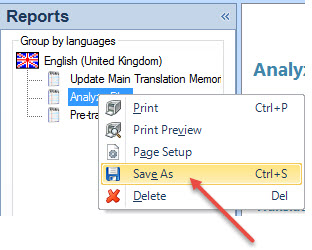
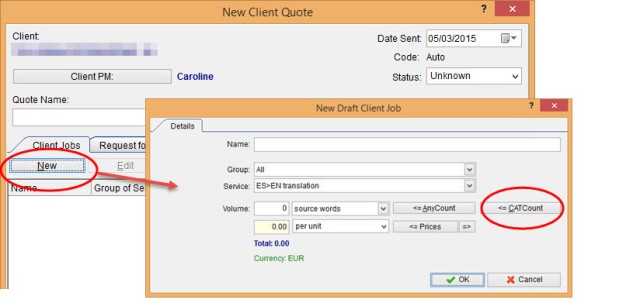
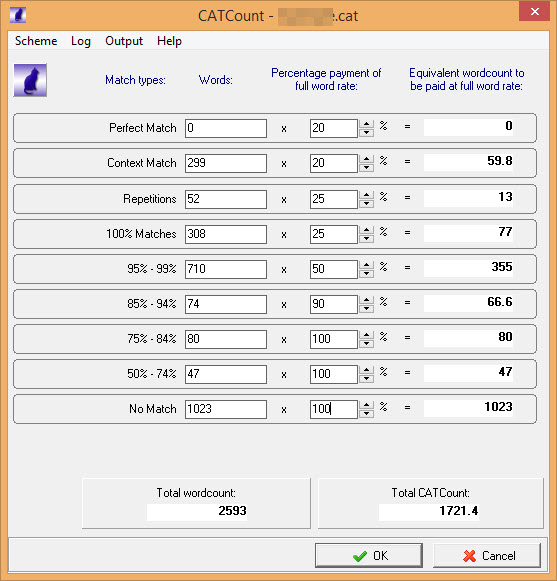




Great article Emma… good instructions for Studio users and a good example of where the xml export can be useful. I also like your anecdote at the end… shows how well you work with your hourly rate reflecting your word rate so well. Don’t know if this will apply for all kinds of work but it’s a good example of what a translator should be aiming for when they are looking at how much to charge. Really great article!
Yes, I’m aware that using a target file analysis depends totally on type of work and individual file content. I don’t recommend the method, but thought I’d share it all the same, just for fun!
Pingback: How to use a SDL Trados Studio analysis to crea...
Pingback: (CAT) - How to use a SDL Trados Studio analysis...
Pingback: (CAT) – How to use a SDL Trados Studio analysis to create a quote in TO3000 | Emma Goldsmith | Glossarissimo!
Excellent post Emma, thanks!
It reminded me to bump one of my old CafeTran feature requests up the list: export statistics (CafeTran/memoQ lingo for analysis) in a format TO3000 can understand.
Out of laziness, I am still analysing all of my files in memoQ, exporting the result in memoQ’s “CSV (Per-file. Trados-compatible)” format, which TO300 can read.
Here is a little overview of the available formats:
memoQ can export as:
HTML (Reflecting displayed results)
CSV (Reflecting displayed results)
CSV (Per-file. Trados-compatible)
CSV (Per-file. all information)
Studio can exports as:
Excel 2007 files (.xlsx)
HTML files (.html)
MHT files (.mht)
XML files (*.xml)
Log types TO3000 can load:
Trados Log Files (.csv)
Trados 2009 Log Files (.xml)
LogoPort Log Files (.txt)
Thanks for this useful comparison of export formats, Michael
Incidentally, I am still waiting for AIT to implement fuzzy statistics in TO3000. They have it in that totally unknown CAT tool of theirs (“AnyMem”)*, but it would make much more sense to integrate it in TO3000/CATCount/AnyCount/.
*see:
(1) http://www.anymem.com/media/rokgallery/5/505b4a58-c1ce-4dfe-e2da-c5b0eb1e04a1/translation_memory_analyzing_results.png
(2) http://www.anymem.com/media/rokgallery/c/c9c71c1d-105a-4888-f37e-ab9b7c8ab124/memory_analyzing_add_files.png
Not quite sure what you mean here, Michael. Are you talking about fuzzy statistics shown by file in TO3000? Because it does show fuzzy statistics.
Hi Emma,
Sorry, I wasn’t very clear.
When you create new job in TO3000, you can click AnyCount, and it will count the words in a selected document, and spit out something like this:
AnyCount Results
Volume Units: words (with numbers)
File: D:\Dropbox\Business\Clients\x\2014-2015_new\x (xxx)\x.docx
Text 48
Text Boxes 0
Shapes 0
Running Headers 0
Running Footers 0
Footnotes 0
End Notes 0
Embedded Documents 0
Linked Documents 0
Comments 0
Total count for this file: 48
Files: 1
Total count for all files: 48
Generated by TO3000, Version 11, 2015-03-14 at 11:14:26
The same can be achieved by using AnyCount directly.
However, AnyCount can’t do more than count words. It would be nice if AIT took AnyMem’s ability to analyse documents (both for repetitions, and against TMs), and added it to AnyCount (and/or TO3000).
As far as I can tell, no one is using AnyMem, but this would be a cool feature to add to AnyCount/TO3000.
Ah, now I understand. I didn’t know about AnyMem. I’ve just been looking at it, and it looks very similar to WorkBench, so I don’t think I’d want to go back in history…
I see what you mean now about analysing a document within TO3000 (with an SDLTM or TMX), but I think I’d still prefer to put the file(s) through Studio first, and import Studio’s own analysis.
I do use the standalone version of AnyCount. It’s particularly useful for getting a target word count at the end of job (I need that when I translate scanned PDFs). It’s also good for getting a quick word count on a bunch of Word docs, and has the advantage of counting headers and footers, which Word doesn’t.
Thanks for your kind input Emma, very useful, indeed…
And since you mentioned scanned PDFs in your article, and according to your experience, may I ask: what would be the best and most reliable PDF converter that you would be able to suggest?
EmGi/PERU
Hi Emilio, I use Abbyy FineReader for scanned PDFs. OCR capability improves with each new version (I’m on version 12). Make sure you set the recognition language, and add special characters and unknown words to your dictionary. That will make OCR results even better.
Dear Emma,
Thank you for this post, very useful and interesting.
One silly question: I work in Switzerland where we (well, anyway, I) count per line of 55 (or 60) characters, and not per words. Can this be changed?
Good question, Adriana, not silly at all 🙂
The Studio InQuote app and CAT Weighting Tool both work with line counts, but TO3000 only allows word counts, as far as I know.
Thank you Emma, have a great week!
Dear Emma, I noticed recently that the Studio 2014 import of PDFs can be amazingly good. But obviously there is no point in translating the PDF because it cannot be exported.
What you can do is take the DOCX files created by Studio in the source Language folder, alongside the SDLXLIFF, check them quickly, then import these for translation. Can be magic!
Hi Juliet,
You’re right, Studio can do a good job with editable PDFs. By the way, you can actually export the translated file in docx format and convert it to PDF in Word, if you need to.
The problem is that Studio conversions of PDFs are not reliable. Studio can throw error messages and the target format is sometimes poor. The solution, as you say, is to work on a source docx exported from Studio. In fact I’d say it’s an essential step in a workflow involving editable PDFs.
Hi Emma. Great post, thank you. As you know i was a proud winner of TO from the last METM. I installed it on my old pc but my only use to date has been to create a comprehensive database. You have got me thinking how to add the quote function to my workflow. I was also interested to read you use Abby fine reader. I have used Abby over the years but was always irritated with OCR errors. Good to know this has improved.